
Lately one of my most frequently asked questions on Instagram is what I'm using to edit my stories and what I'm using to shoot with. As stories are more casual I shoot all mine on my phone; even my hair tutorials and slow-motion runs are shot on my phone (an Iphone 6) using the built-in slow-motion option. One tip for slow-mos, either for running shots or serene butterflies, is to shoot the video in a the slow-motion mode whether the one standard on your phone or via an app; if you add the slow-motion affect in later to a video shot in a regular mode you will lose quality and it won't be as smooth. People thinking some of those videos or photographs are shot on a more serious camera though is just proof what a bit of quick editing can do. So many apps these days are just as effective as the platforms you'd traditionally use to edit on your computer, but take half the time to achieve the same effects.
 Unfold App: This is one of my most used apps on my phone and the one I think gets me the most questions! Unfold lets you add unique borders to your photographs which makes for eye-catching stories. It also has options for collaging several photographs together in interesting ways which is quite handy as so few editing apps allow you to collage photographs. My favorite frames right now are the ones that give an affect of folded paper or torn edges, but there's also simpler frames with clean lines if you prefer a simpler look. Another popular style that have is a retro film-inspired frame that makes your pictures look like old photobooth or film pictures. The app is free but some of the effects/frames do cost money.
Unfold App: This is one of my most used apps on my phone and the one I think gets me the most questions! Unfold lets you add unique borders to your photographs which makes for eye-catching stories. It also has options for collaging several photographs together in interesting ways which is quite handy as so few editing apps allow you to collage photographs. My favorite frames right now are the ones that give an affect of folded paper or torn edges, but there's also simpler frames with clean lines if you prefer a simpler look. Another popular style that have is a retro film-inspired frame that makes your pictures look like old photobooth or film pictures. The app is free but some of the effects/frames do cost money.
Filmm App for videos: The same team behind the AColorStory app launched Filmm app earlier this year and it is a gem. Most video editing apps only have a few options, but Filmm works similar to photo editing apps by offering loads of filter packs by theme, many with a retro or vintage editing effect. Each pack comes with a few color editing filters and extra effects like grain or sunflare. My favorites are the '8mm' pack and the 'oui' pack which I use quite often to give my IG story videos a bit of extra pizazz. It also allows you to do more basic edits like making something brighter/darker, adding saturation, etc, so it really covers the gamut of what you might need to edit videos. It's one of my favorite new apps and really fits a need I had previously in editing--when I shot video before it was hard to make it feel and look like the rest of my pictures, but this does that. It's also so easy to just brighten or add a bit of warmth to videos that end up looking far too blue because they're shot indoors with poor lighting. The app is free and offers in-app purchases for further filters and effects.
 Lightroom mobile: I still prefer editing my main photographs for my Instagram on my computer rather than my phone, but the Lightroom editing app is a great tool that bridges the gap between the two that I can use in a pinch or while traveling. I can even import my presets (the ones I sell) into the app to make for speedier edits (even the free version of this app lets you import presets). Being able to use my presets on my phone is so handy for consistency in my edits across all platforms and helps me maintain my editing style when I don't have access to my computer or want my stories--which I always shoot on my phone--to look like my main photographs, which are shot on my camera. The above pictures are all edited with different presets from my Bloom Pack.
Lightroom mobile: I still prefer editing my main photographs for my Instagram on my computer rather than my phone, but the Lightroom editing app is a great tool that bridges the gap between the two that I can use in a pinch or while traveling. I can even import my presets (the ones I sell) into the app to make for speedier edits (even the free version of this app lets you import presets). Being able to use my presets on my phone is so handy for consistency in my edits across all platforms and helps me maintain my editing style when I don't have access to my computer or want my stories--which I always shoot on my phone--to look like my main photographs, which are shot on my camera. The above pictures are all edited with different presets from my Bloom Pack.
 AColorStory: I don't use AColorStory now as much as I used to since you can only use filters or presets already in the app to edit with, but it's still a very handy tool for the speediest of edits. For example, if I take several pictures in a day I can batch edit them in AColorStory which saves so much time when previously I would have had to edit each one individually. And while you can't bring outside filters into AColorStory you can "build" your own within the app by saving your editing steps. Basically at the end of an edit you have the option of saving all your editing steps, then the next time you bring a picture into the app to edit you can apply those saved steps as a personally designed filter. It also can help you plan your feed if you want a more cohesive look (read my blog post here about creating a cohesive IG) with their handy grid tool.
AColorStory: I don't use AColorStory now as much as I used to since you can only use filters or presets already in the app to edit with, but it's still a very handy tool for the speediest of edits. For example, if I take several pictures in a day I can batch edit them in AColorStory which saves so much time when previously I would have had to edit each one individually. And while you can't bring outside filters into AColorStory you can "build" your own within the app by saving your editing steps. Basically at the end of an edit you have the option of saving all your editing steps, then the next time you bring a picture into the app to edit you can apply those saved steps as a personally designed filter. It also can help you plan your feed if you want a more cohesive look (read my blog post here about creating a cohesive IG) with their handy grid tool.
 Unfold App: This is one of my most used apps on my phone and the one I think gets me the most questions! Unfold lets you add unique borders to your photographs which makes for eye-catching stories. It also has options for collaging several photographs together in interesting ways which is quite handy as so few editing apps allow you to collage photographs. My favorite frames right now are the ones that give an affect of folded paper or torn edges, but there's also simpler frames with clean lines if you prefer a simpler look. Another popular style that have is a retro film-inspired frame that makes your pictures look like old photobooth or film pictures. The app is free but some of the effects/frames do cost money.
Unfold App: This is one of my most used apps on my phone and the one I think gets me the most questions! Unfold lets you add unique borders to your photographs which makes for eye-catching stories. It also has options for collaging several photographs together in interesting ways which is quite handy as so few editing apps allow you to collage photographs. My favorite frames right now are the ones that give an affect of folded paper or torn edges, but there's also simpler frames with clean lines if you prefer a simpler look. Another popular style that have is a retro film-inspired frame that makes your pictures look like old photobooth or film pictures. The app is free but some of the effects/frames do cost money.Filmm App for videos: The same team behind the AColorStory app launched Filmm app earlier this year and it is a gem. Most video editing apps only have a few options, but Filmm works similar to photo editing apps by offering loads of filter packs by theme, many with a retro or vintage editing effect. Each pack comes with a few color editing filters and extra effects like grain or sunflare. My favorites are the '8mm' pack and the 'oui' pack which I use quite often to give my IG story videos a bit of extra pizazz. It also allows you to do more basic edits like making something brighter/darker, adding saturation, etc, so it really covers the gamut of what you might need to edit videos. It's one of my favorite new apps and really fits a need I had previously in editing--when I shot video before it was hard to make it feel and look like the rest of my pictures, but this does that. It's also so easy to just brighten or add a bit of warmth to videos that end up looking far too blue because they're shot indoors with poor lighting. The app is free and offers in-app purchases for further filters and effects.
 Lightroom mobile: I still prefer editing my main photographs for my Instagram on my computer rather than my phone, but the Lightroom editing app is a great tool that bridges the gap between the two that I can use in a pinch or while traveling. I can even import my presets (the ones I sell) into the app to make for speedier edits (even the free version of this app lets you import presets). Being able to use my presets on my phone is so handy for consistency in my edits across all platforms and helps me maintain my editing style when I don't have access to my computer or want my stories--which I always shoot on my phone--to look like my main photographs, which are shot on my camera. The above pictures are all edited with different presets from my Bloom Pack.
Lightroom mobile: I still prefer editing my main photographs for my Instagram on my computer rather than my phone, but the Lightroom editing app is a great tool that bridges the gap between the two that I can use in a pinch or while traveling. I can even import my presets (the ones I sell) into the app to make for speedier edits (even the free version of this app lets you import presets). Being able to use my presets on my phone is so handy for consistency in my edits across all platforms and helps me maintain my editing style when I don't have access to my computer or want my stories--which I always shoot on my phone--to look like my main photographs, which are shot on my camera. The above pictures are all edited with different presets from my Bloom Pack. AColorStory: I don't use AColorStory now as much as I used to since you can only use filters or presets already in the app to edit with, but it's still a very handy tool for the speediest of edits. For example, if I take several pictures in a day I can batch edit them in AColorStory which saves so much time when previously I would have had to edit each one individually. And while you can't bring outside filters into AColorStory you can "build" your own within the app by saving your editing steps. Basically at the end of an edit you have the option of saving all your editing steps, then the next time you bring a picture into the app to edit you can apply those saved steps as a personally designed filter. It also can help you plan your feed if you want a more cohesive look (read my blog post here about creating a cohesive IG) with their handy grid tool.
AColorStory: I don't use AColorStory now as much as I used to since you can only use filters or presets already in the app to edit with, but it's still a very handy tool for the speediest of edits. For example, if I take several pictures in a day I can batch edit them in AColorStory which saves so much time when previously I would have had to edit each one individually. And while you can't bring outside filters into AColorStory you can "build" your own within the app by saving your editing steps. Basically at the end of an edit you have the option of saving all your editing steps, then the next time you bring a picture into the app to edit you can apply those saved steps as a personally designed filter. It also can help you plan your feed if you want a more cohesive look (read my blog post here about creating a cohesive IG) with their handy grid tool.



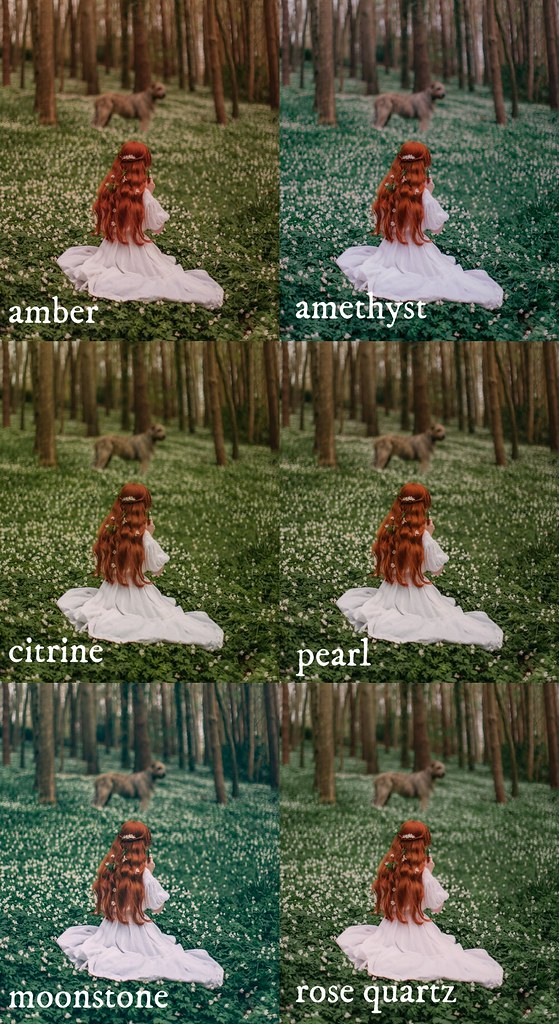
CONVERSATION